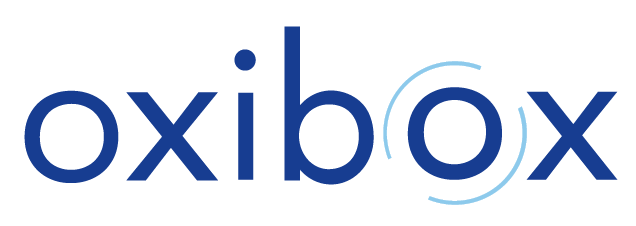Quickstart guide
You have just received the credentials for your new Oxibox account.
Secure your data without delay: installation on your workstation only takes a few minutes.
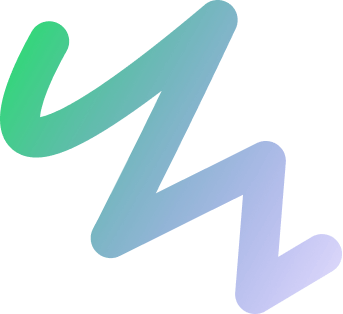
1 – Create your password
Start by creating your account password by clicking on the link you received by email.
2 – Download the installer
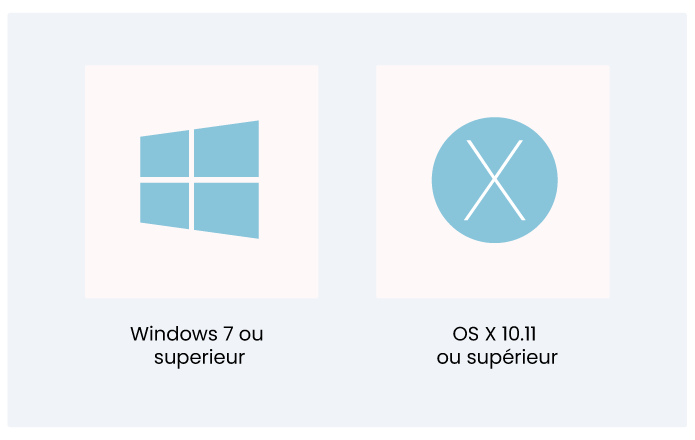
Download the installer corresponding to your operating system.
3 – Configure backup
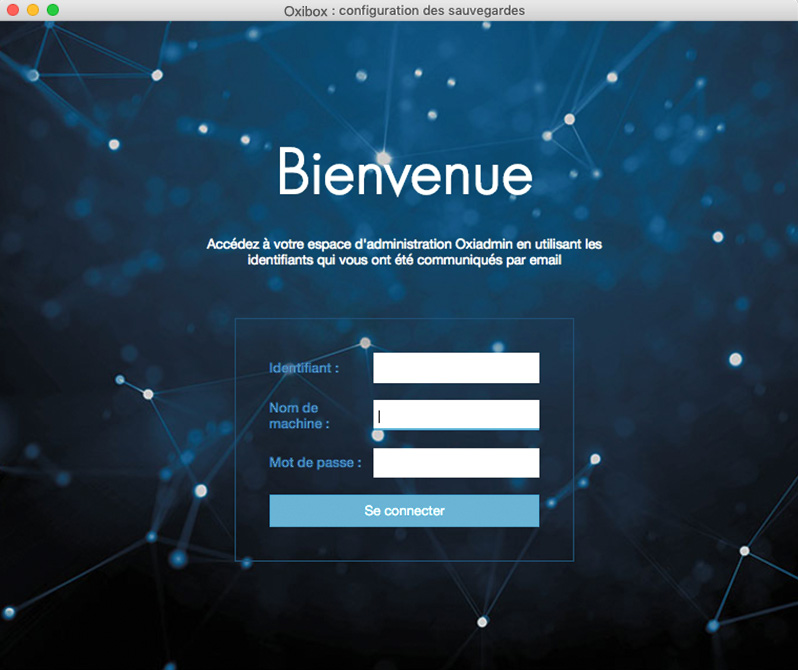
When connecting to the Oxibox agent for the first time, provide your credentials, as well as a machine name.
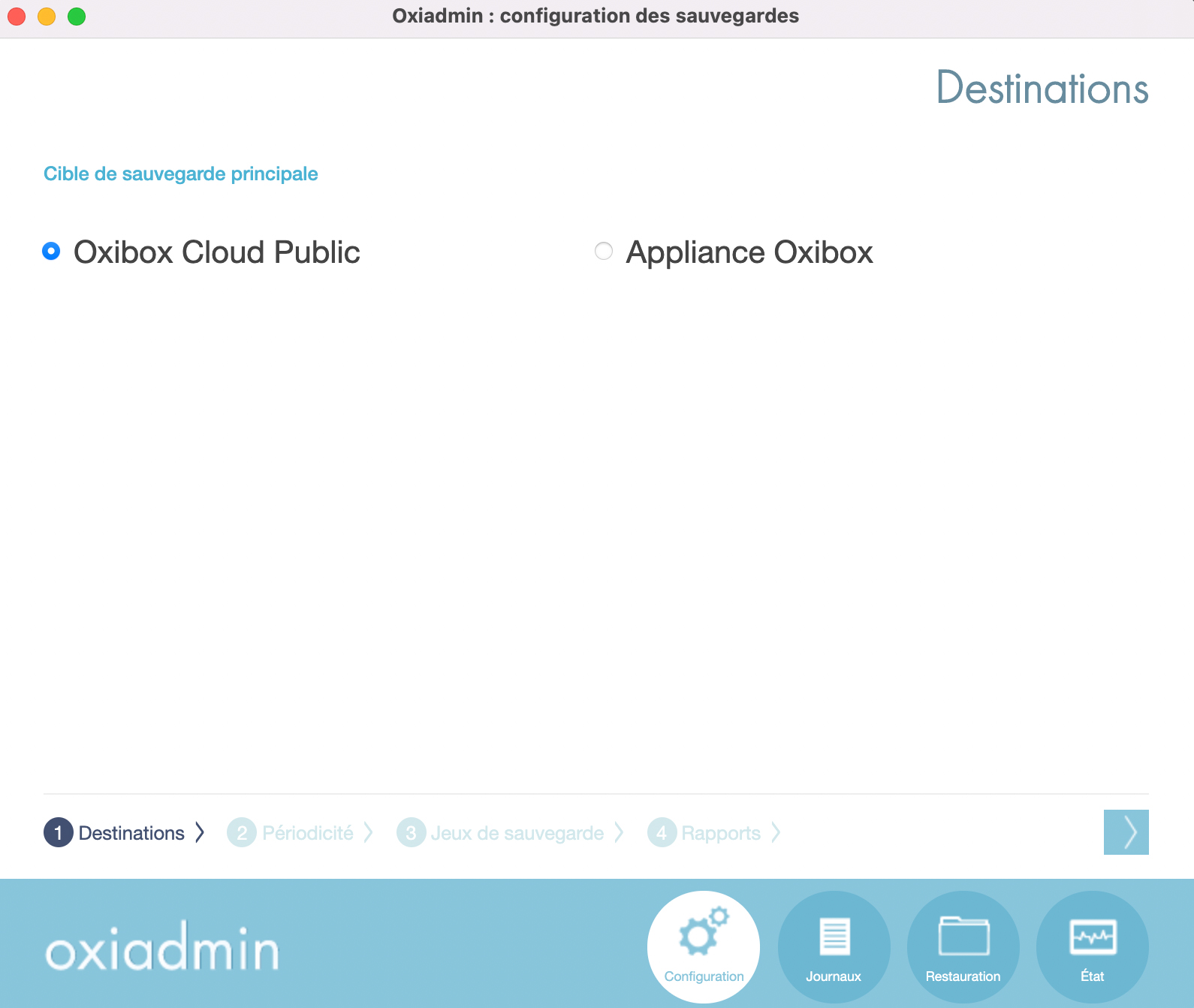
Select the “Oxibox public cloud” option for a full cloud solution or for a test account. Select « Oxibox Appliance » for any other deployment.
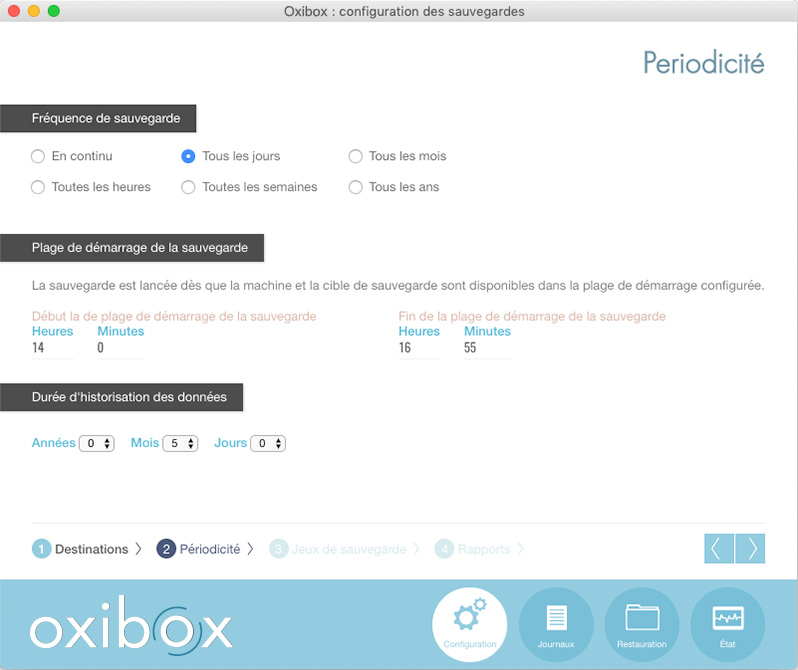
Configure the backup frequency according to your needs. You can choose the logging duration as well as the optimal time range for the automatic start of the backup.
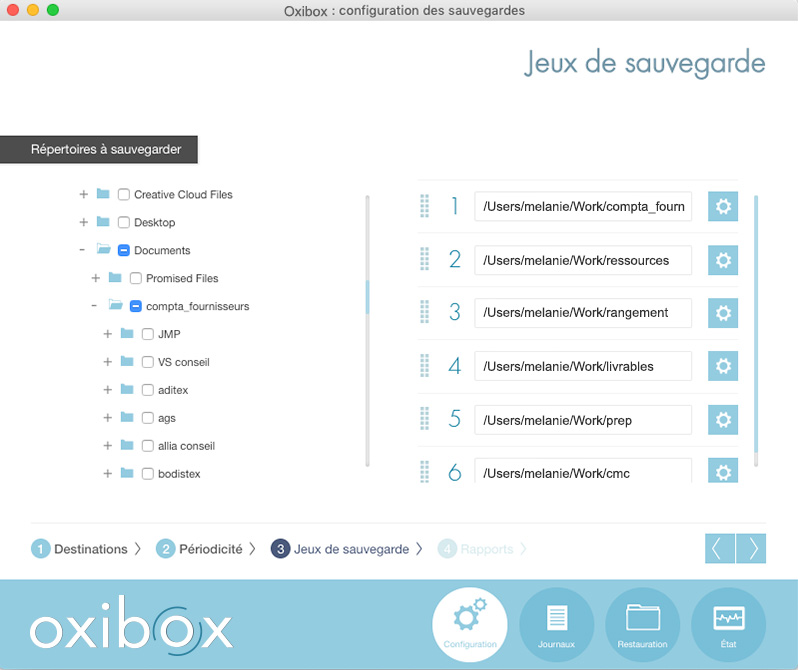
Then select the source directory(ies) in the workstation tree to add them to the backup set list.
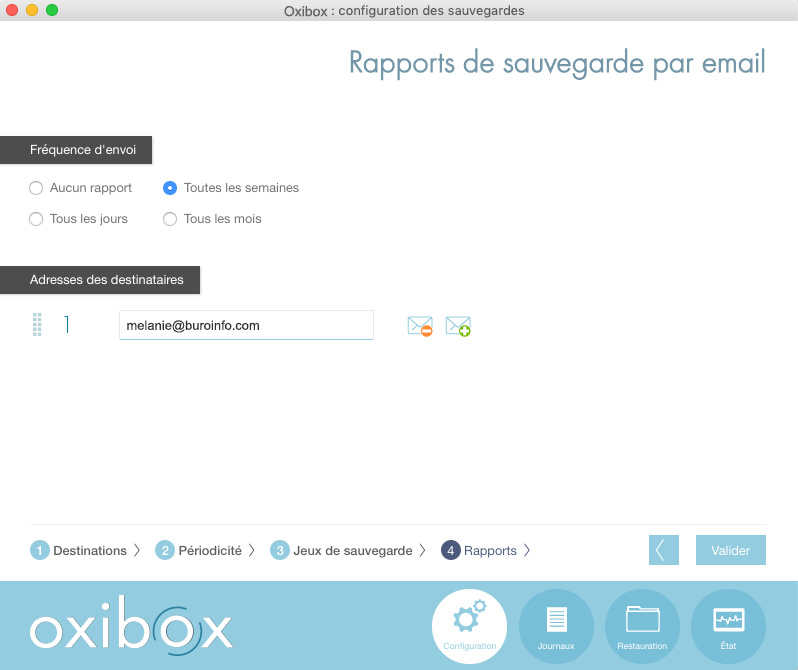
To ensure proper execution of the backup, you can request to receive a backup report by email
4 – Discover the administration interface
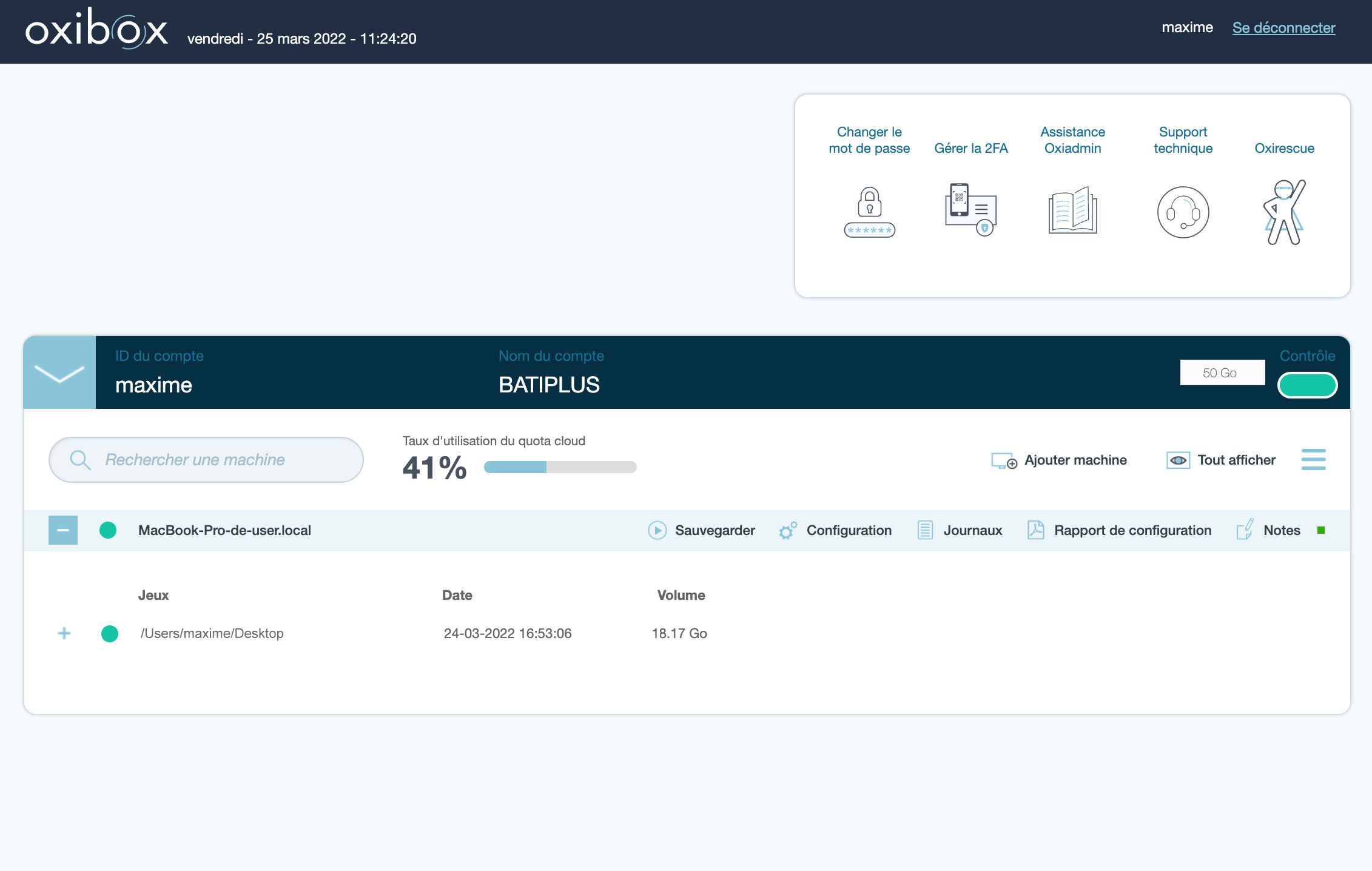
Your account gives you access to the Oxibox remote administration interface:
You will be able to monitor the status of your backups in real time, modify the configuration and add machines. To strengthen the security of your account we recommend that you activate two-factor authentication.